Download SpyShelter
Discover our Resources →
Learn how to protect your Windows PC from malware and other threats.Application Control
Control your PC apps and their behaviors.What’s that .exe?
Is that executable safe, or a threat?SpyShelter PC Protection
Learn how to protect your PC from bad apps.Registry Protection
Protect your Windows Registry from harm.Executable Directory
Our ultimate directory of Windows PC executables.Anyone who uses Windows PCs has opened up the Windows Task Manager and found all kinds of strange applications that seem to be doing all kinds of strange things.
Is it normal for svchost.exe to have 12 instances that use up all your memory? What exactly is MsMpEng.exe and why did Microsoft decide to capitalize some of its letters, but not others? Why does Slack launch squirrel.exe on every software update?
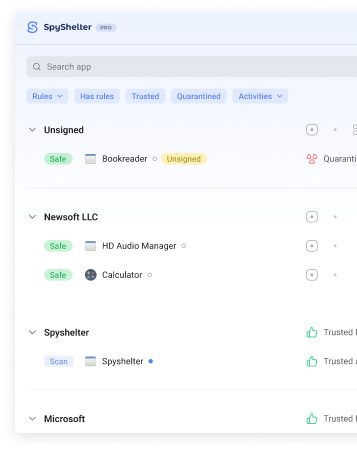
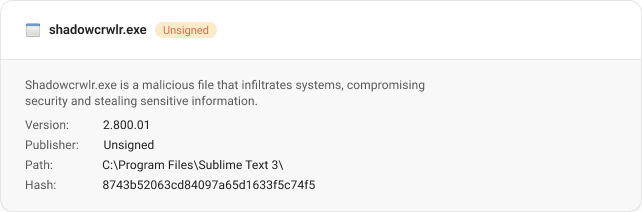
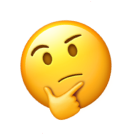
Mysterious Windows processes behaving mysteriously is one reason we created SpyShelter. So people like you can see what applications are doing on their PCs, then prevent them from doing things they shouldn’t.
Over the years, we’ve caught executables silently installing other adware executables, adding themselves to the Windows startup area, using up all our resources, and even causing our PCs to completely blue screen!
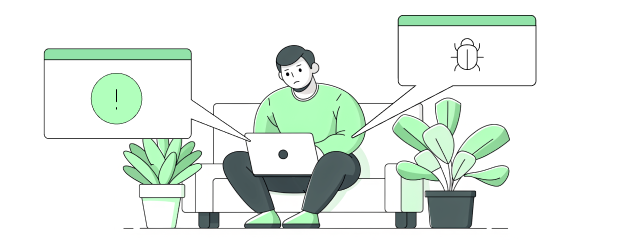
So, what can you do to control the behavior of Windows applications on your PC so they work for you, not against you? It’s your PC, shouldn’t it be your rules? That’s where SpyShelter’s powerful PC Application Controls come into play… With SpyShelter’s Application Control features you can control what PC apps start and when, and you can even make rules about what they can and can’t do.
Let me give you an example…
Let’s imagine you just installed a popular Windows app or game, and everything looks great so far! You think you’re enjoying your new game or app with no problems…
But then you launch your web browser and find it has been taken over by some kind of hideous search bar… That’s wonderful, isn’t it? Unfortunately, many popular apps now have hidden “bundles” or silent toolbars that install without your knowledge.
But with SpyShelter’s application controls this could have been completely avoided. As soon as the secondary ad executable launched SpyShelter’s Application Control Alert could have denied the adware/toolbar from ever even starting!
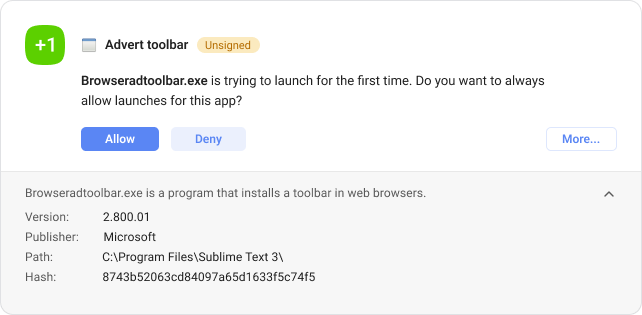
Or, here’s another example of a scary situation… Not only can SpyShelter control Windows applications from starting, but it can control what they are allowed to do. One part of the Windows system that can cause problems for your PC is the Windows Registry. Did you know most apps have complete access to the Windows Registry and can do whatever they want to it? This can result in all kinds of nefarious activities.
A few examples of things malware can do with your registry to cause you harm are:
You can avoid this situation by going to the SpyShelter “Protection” screen, then turning on our “Registry Integrity Control” feature.
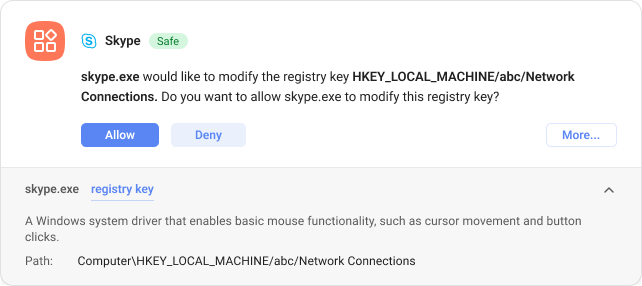
What other application behaviors can you control, besides just allowing and denying executables to run?
SpyShelter can allow or deny the following application behaviors with Windows:
Whenever you allow or deny an application behavior, it makes a rule with SpyShelter. Go to the bottom SpyShelter “Rule” tab to see all your current rules, and modify them if necessary.
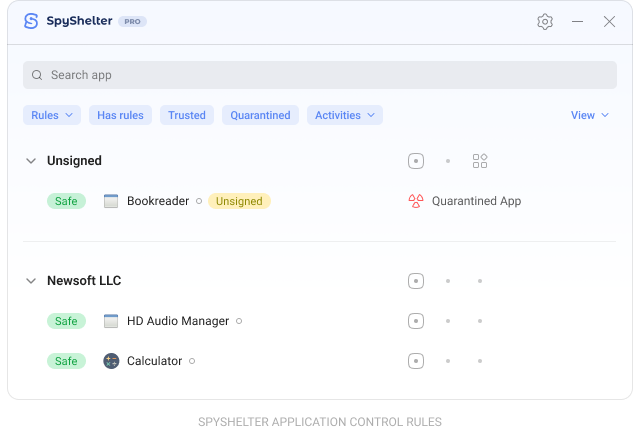
The SpyShelter rules are a great place to quickly see and audit what all the processes (executables) have been doing on your PC. Look on the right side of the screen to see icons for what all the apps have been up to. Mouse over the right site behavioral icons to see what they represent.

In the case above you can see that the executable accessed the registry, and that this has been allowed by SpyShelter. In the case below you can see that the application has been blocked from launching at all.

Our basic Application Control feature will always be free for non-commercial use, and it always works even after our free trial period ends. You can continue to make rules about what apps are allowed to run on your PC indefinitely with SpyShelter’s free Application Control and Application Behavior Control features.
We also give away our antikeylogger feature for free for non-commercial use also, just go under “Protect” again to switch it on and off.
If you’re ready to try Application Control’s for Windows PCs, download our SpyShelter software for free to get started.
Our team at SpyShelter has been studying Windows PC executables for over 15 years, to help fight against spyware, malware, and other threats. SpyShelter has been featured in publications like The Register, PC Magazine, and many others. Now we’re working to share free, actionable, and easy to understand information about Windows executables (processes) with the world, to help as many people as possible keep their devices safe. Learn more about us on our "About SpyShelter” page.
Have any questions? Please join our free public SpyShelter PC Security Forum and talk cybersecurity with our USA-based team. We love talking about PC Security and we’d like to get to know you.
Join our PC security forum →Application control software for Windows is the best way to lock down and control what your apps are allowed, and not allowed to do with allowlists and blocklists. Application Control can keep unknown applications from launching at all, and Application Behavior Control can control what your applications are allowed to do. For example, with Application Behavior Control you can allow an application to launch, but not allow it to access your Windows registry. Application control software for Windows is perfect for securing your system by restricting unknown applications from launching, and getting full control over allowed behaviors.
SpyShelter is an example of an Application Control Software for Windows PCs. Our Application Control software makes it possible for you to allow or deny which applications can launch or not with allowlists and denylists. You can also control application behaviors with SpyShelter’s app control features. For example, you can control whether or not a process is allowed to inject itself into another process. SpyShelter also has Application Control rules so you can see the application behavioral rules you have made, and edit them if necessary.
SpyShelter can audit detailed application behavior on Windows PCs. Go to SpyShelter’s “Events” tab (at the bottom right of the software), and immediately see what applications have started/stopped, and when exactly they did so. You can also see what behaviors took place with the applications including registry access, injections, and access to certain files. SpyShelter’s software auditing events also show when the software first appeared on the Windows PC. All the software data is searchable, and there is also a full list of all applications under SpyShelter’s bottom “Rules” tab.
In many cases yes, application controls for PCs can prevent some forms of malware, spyware, viruses, ransomware, and other threats. This is because application controls can often prevent new processes or applications from starting at all, and this can prevent the malware from starting too. Many forms of malware aren’t signed, so one way you can take advantage of using application control to protect your PC is to turn on SpyShelter’s “Application Security Control” feature under its “Protection” tab to low. This should protect you from most unsigned applications from being able to start on your PC, and this can stop many types of malicious applications from starting.